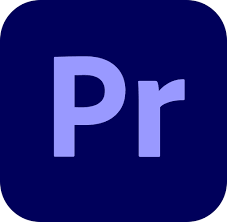
Master the Art of Video Editing with Adobe Premiere Pro
Description:
Unlock the full potential of your video editing skills with Adobe Premiere Pro! Whether you’re a beginner or a seasoned professional, Premiere Pro offers an array of powerful tools and features to bring your creative vision to life. From basic cuts to advanced effects, this comprehensive guide will help you navigate through the essentials of Premiere Pro, enhance your editing techniques, and produce stunning videos that captivate your audience. Dive in to discover tips, tricks, and best practices to elevate your editing game.

Frequently Asked Questions:
- What is Adobe Premiere Pro?
- Adobe Premiere Pro is a professional video editing software used by filmmakers, video editors, and content creators to produce high-quality videos. It supports various video formats and offers extensive editing tools, transitions, effects, and more.
- How do I start a new project in Premiere Pro?
- To start a new project in Premiere Pro, open the application, click on “New Project,” name your project, choose the desired location to save it, and configure the project settings according to your preferences. Then, import your media files to begin editing.
- What are the basic tools available in Premiere Pro?
- Some basic tools in Premiere Pro include the Selection Tool (V), Razor Tool (C), Slip Tool (Y), and Hand Tool (H). These tools help you perform essential editing tasks such as selecting, cutting, trimming, and navigating through your timeline.
- How can I add transitions between clips?
- To add transitions, navigate to the “Effects” panel, select the “Video Transitions” folder, and choose a transition effect. Drag and drop the transition onto the cut between two clips on the timeline. You can adjust the duration and properties of the transition in the “Effect Controls” panel.
- What are some advanced features of Premiere Pro?
- Advanced features of Premiere Pro include multicam editing, motion graphics templates, color grading with Lumetri Color, dynamic linking with After Effects, and advanced audio editing and mixing tools. These features help you create professional-grade videos with ease.
- How do I export my finished video?
- To export your video, go to “File” > “Export” > “Media.” In the export settings window, choose the desired format, preset, and destination. Adjust any additional settings as needed, and click “Export” to render and save your video.
- Can I use Premiere Pro for collaborative projects?
- Yes, Premiere Pro supports collaborative workflows through Adobe Team Projects. This feature allows multiple users to work on the same project simultaneously, share assets, and synchronize changes in real-time, making it ideal for team-based video production.
Keywords:
Adobe Premiere Pro, video editing software, video production, professional video editing, editing tools, transitions, effects, color grading, motion graphics, collaborative editing, video export.
Hashtags:
#AdobePremierePro #VideoEditing #FilmMaking #ContentCreation #VideoProduction #EditingTips #CreativeTools #MotionGraphics #ColorGrading #PremiereProTutorials
Related Keywords:
- Premiere Pro tutorials
- Video editing techniques
- Advanced Premiere Pro features
- Best video editing software
- Premiere Pro effects and transitions
- How to edit videos in Premiere Pro
- Premiere Pro color grading
- Video production workflow
Descargar | Download
Pass: “jalaganzo”